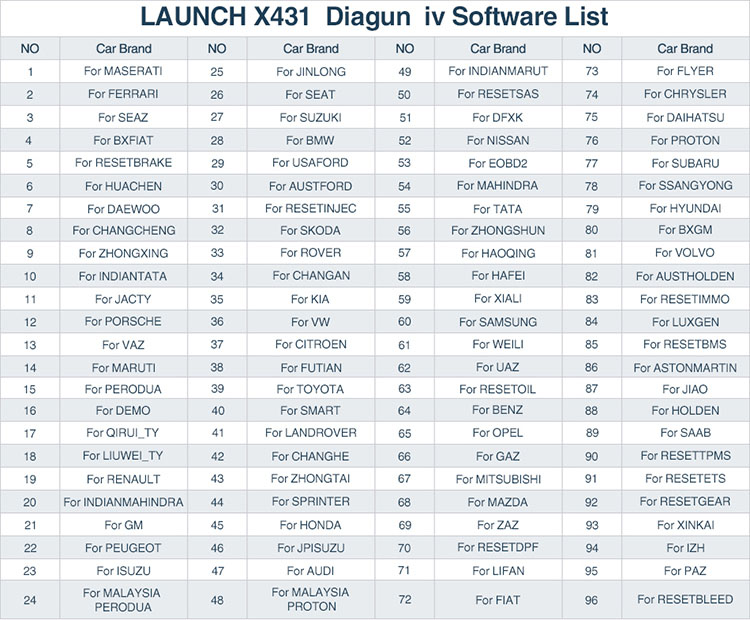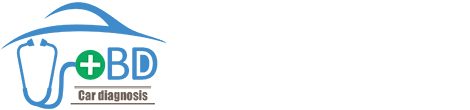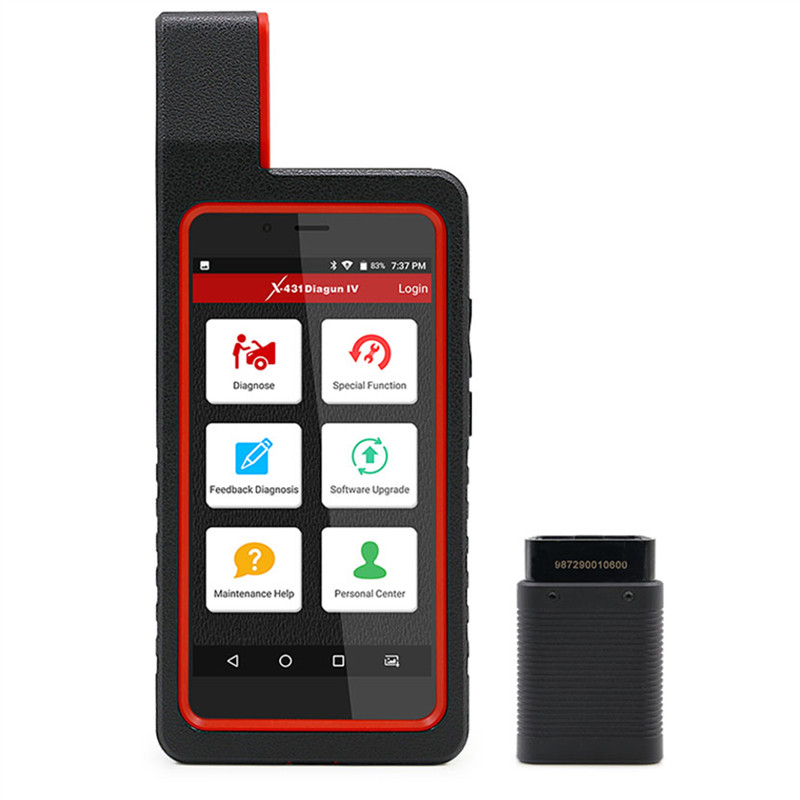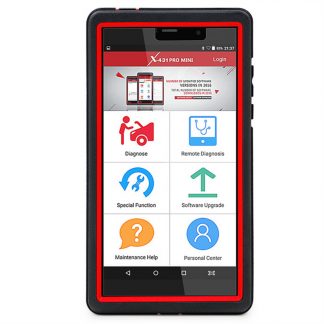Description
Top Reasons to choose X431 Diagun IV
1.2017 Diagun Latest version:Diagun IV.
2.2 years free update online.
3.Multi-language, you can change the language by yourself,dont need to send to seller to activate it.
English,French,Spanish,German,Italian,Portuguese,Turkey,Polish,Dutch,Greek,Hungarian,Danish,Persian,Romanian,Serbian,Finnish,Swedish,Czech,Arabic,Russian,Japanese,Korean,Traditional Chinese and Simplified Chinese.
4.With Android 7.0 system, supports one-click update.
5.Handset, Easy to operate, avoid broken or lost bluetooth adpater.
6.Add Special Function: Brake Reset,Oil Reset,SAS Reset,BAT Reset,Bleeding,Elec.TH Tottle Rottle Rlrn,TPMS Reset,DPF REG.
X-431 Diagun IV is an slim evolutionary vehicle diagnostic tool. Featuring a quad-core 1.1GHz processor, and a 5.5 inch capacitive screen, X-431 Diagun IV delivers diagnostic functionality which helps to diagnose vehicle issues more efficiently.
In addition, X-431 Diagun IV supports Wi-Fi connection, one-click update, diagnostic feedback and all kinds of service functions (including oil lamp reset etc).
Features:
1.Diagnostics:
A.Diagnose
*Diagnose the electronic control systems of prevailing vehicle models covering Asian, European, American and Chinese. Diagnosis functions include: Read DTCs, Clear DTCs and Read data stream etc.
*Specially designed for Android platform with clear and user-friendly interface.
*Via Bluetooth, it is simple for the VCI connector to communicate with X-431 Diagun IV.
B.Reset: Includes all kinds of maintenance resets.
C.One-click Update: lets you update diagnostic software and APK more efficiently.
2.Browser: built-in Wi-Fi module makes surfing on the internet freely.
3.Email: allows you to send and receive emails.
4.Settings: to configure your personalized X-431 Diagun IV through it.
5.Applications: other android based applications can be customized to install or uninstall.
Function menu:
|
Name |
Description |
| Diagnose | Configures X-431 Diagun IV to operate as a diagnostic tool. |
| Special Function | To perform some maintenance items, including electronic throttle position reset, ABS bleeding, oil lamp reset etc. |
| Feedback Diagnosis | This option allows you to feed back the diagnostic reports/software bugs to us for troubleshooting and analysis. |
| Software Upgrade | To update vehicle diagnostic software. If you keep signed in, a pop-up message will appear on the screen once a newer version is detected. |
| Maintenance Help | To browse the FAQ, Quick Start Guide, User Manual and How-To videos. |
| Personal Center | To manage, activate your VCI connector, diagnostic report or personal information etc. |
Vehicle connection:
The method used to connect the VCI connector to a vehicle’s DLC depends on the vehicle’s configuration as follows:
• A vehicle equipped with an OBD II management system supplies both communication and 12V power through a standardized DLC.
• A vehicle not equipped with an OBD II management system supplies communication through a DLC connection, and in some cases supplies 12V power through the cigarette lighter receptacle or a connection to the vehicle battery.
For non-OBDII vehicle,proceed as follows:
1. Locate vehicle’s DLC socket.
2. Plug the VCI connector into the vehicle’s DLC socket (It is suggested to use the OBD II extension cable to connect the VCI connector and DLC socket).
3. Choose one of the two ways to obtain power from:
A. Power adaptor: Connect one end of the included power adaptor to DC IN port of X-431 Diagun IV handset, and the other end to AC outlet.
B. Internal battery pack
For non-OBDII vehicle, proceed as follows:
1. Locate vehicle’s DLC socket.
2. Select the corresponding non-16pin connector.
3. Plug the non-16pin end of the connector into the DLC socket, then connect the other end to the OBD I adaptor, and then tighten the captive screws.
4. Connect the other end of the adaptor to the included VCI connector.
5. To supply power to OBD I adaptor from:
A. Cigarette Lighter cable(optional): Connect one end of the cigarette lighter cable to vehicle’s cigarette lighter receptacle, and the other end to the power jack of OBD I adaptor.
B. Battery Clamps Cable(optional): Connect one end of the battery clamps
Reset function:
The Reset section is specially designed to provide you quick access to the vehicle systems for various scheduled service and maintenance performances. All resetting operations are driven by executive commands. Just by following the on-screen prompts to select appropriate execution options, input correct values or data, and perform necessary actions, the system will guide you through the complete performance.
The most commonly performed service functions contain:
• Oil Reset Service
• Steering Angle Calibration
• Electronic Parking Brake Reset
• Battery Register / Battery Maintenance
• ABS Bleeding
• Electronic Throttle Position Reset / Learn
• Diesel Particulate Filter (DPF) Regeneration
• Tire Pressure Monitor System Reset
Technical Parameters:
X-431 Diagun IV:
Operating system:Android 7.0
Processor:Quad core 1.1 GHz
Memory:1GB
Storage:16GB (Expandable up to 64GB)
LCD screen:5.5 inch IPS screen with a resolution of 1280 x 720 pixels
Camera:Front-facing 2MP camera + rear-facing 8MP camera
Battery:2500mh rechargeable polymer lithium battery
Connectivity:
*Wi-Fi: WLAN 802.11b/g/n
*Bluetooth: Bluetooth 4.1
Working temperature:0℃ ~ 45℃
Storage temperature:-10℃ ~ 50℃
VCI connector:
Working voltage:9~18V
Working temperature:-10℃~55℃
Storage temperature:-20℃~70℃
Relative humidity:20%~90%
Package List:
X-431 Diagun IV handset
VCI connector(Bluetooth connector)
Password envelope
FAQ
1. How to save power?
Please turn off the screen while X-431 Diagun IV keeps idle.
Set a shorter standby time.
Decrease the brightness of the screen.
If WLAN connection is not required, please turn it off.
Disable GPS function if GPS service is not in use.
2. What should I do in case I forgot the screen lock?
You can set screen lock as pattern or password. If you forgot the password, please consult your device provider or reset your device.
Warning: Resetting may cause data loss. Before use, please make sure important data has been backed up.
3. How to do if the system runs slow?
In this case, please do the followings:
> Check all running applications and stop the unnecessary applications (Steps: Settings -> Apps -> Running -> Tap the desired application and then tap “Stop”).
> Check all installed applications, remove the unnecessary applications (Steps: Settings -> Apps -> Downloaded -> Tap the desired application and then tap “Uninstall”).
If all steps mentioned above are finished and the system still works slowly. Please try to close the system and reboot your X-431 Diagun IV.
4. How to reset X-431 Diagun IV?
Resetting may cause data loss. Before doing so, please make sure important data and information has been backed up.
Do the following to reset X-431 Diagun IV:
1. Tap “Settings” –> “Back & Reset”;
2. Tap “Factory data reset”;
3. Tap “Reset tablet”;
4. Tap “Clear all data” to start resetting until the tool automatically reboots.