Description
ABS/SRS + CAN OBDII DIAGNOSTIC TOOL AutoLink AL619
Note:
1.Languges:Installed English, French,Spanish;
For other languages,such as Russian,Germany,Dutch,Italian, etc,please provide your country and SN to us, we will help you to activate it.
2.Version:Peug-eot and Cit-roen are only for AL619EU.This is USA version.
3.Don’t connect or disconnect any test equipment with ignition on or engine running.
AL619 description:
1. It is built to help you determine why the Malfunction Indicator Light or the ABS / SRS warning light is on.
2. Vehicle Coverage: for G-M, for Fo-rd, for Chrysler, for V-olvo, for VW, for BM-W, for Me-rcedes, for Toy-ota, for Hon-da, for Ni-ssan, for Hyun-dai, for Kia, for Su-baru, for Mits-ubishi, for Pe-ugeot, for Cit-roen, for Fi-at, for Re-nault, for Lan-drover, for Ja-guar.
3. Update Online
4. Works on ALL 1996 and newer vehicles (OBDII & CAN)
Original Autel AutoLink AL619 OBDII CAN ABS and SRS Scan Tool Update Online
Top 4 Reasons to Get Autel Autolink AL619:
1.Supported Language: German French Spanish Portuguese Polish Italian Dutch Russian
The default language is English, after you receive the item from us, please register on Autel official website, and pass me serial number, we will change the language you want.
2. Vehicle Coverage: for G-M, for Fo-rd, for Chrysler, for Vo-lvo, for VW, for BM-W, for Mercedes, for Toy-ota, for Hon-da, for Ni-ssan, for Hy-undai, for Kia, for Sub-aru, for Mitsu-ishi, for Peu-geot, for Cit-roen, for Fi-at, for Re-nault, for Lan-drover, for Ja-guar.
3. Update Online
4. Works on ALL 1996 and newer vehicles (OBDII & CAN)
Diagnostic Trouble Codes (DTCs):
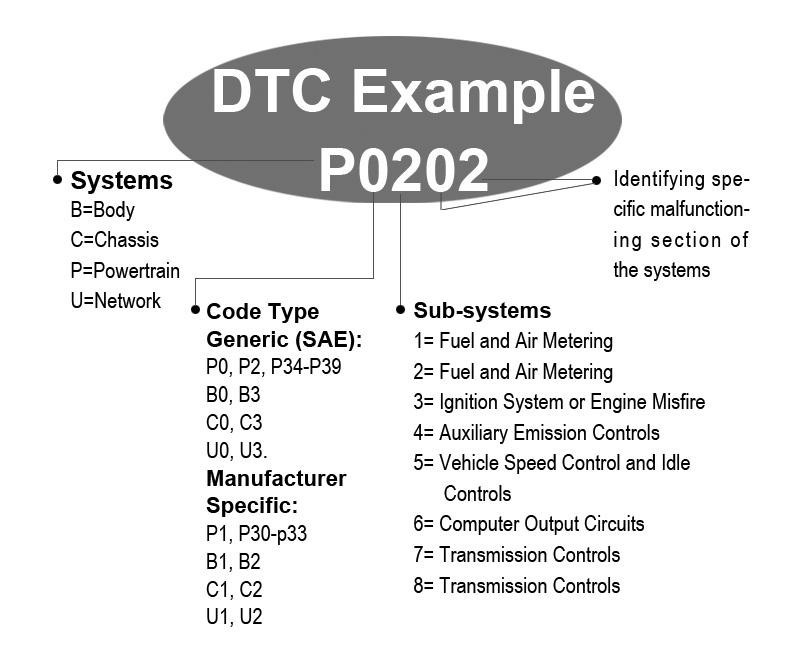

1) OBD II CONNECTOR – Connects the scan tool to the vehicle’s Data Link Connector (DLC).
2) LCD DISPLAY – Indicates test results.
3) FUNCTION BUTTONS – Corresponds with “buttons” on screen for executing commands.
4) ESC BUTTON – Cancels a selection (or an action) from a menu or returns to the previous screen.
5) LEFT SCROLL BUTTON – When look up DTC definitions, moves to previous character and views additional information on previous screens if DTC definition covers more than one screen; views previous screen or previous frames of recorded data. It is also used to view previous trouble code when viewing DTCs.
6) HELP BUTTON – Provides help information and Code Breaker function.
7) DOWN SCROLL BUTTON –Moves down through menu and submenu items in menu mode. When more than one screen of data is retrieved, moves down through the current screen to next screens for additional data. When looking up DTC, it is used to change value of selected character.
8) RIGHT SCROLL BUTTON – When look up DTC definitions, moves to next character and view additional information on next screens if DTC definition covers more than one screen; views next screen or next frames of recorded data. It is also used to view next trouble code when viewing DTCs.
9) OK BUTTON – Confirms a selection (or action) from a menu.
10) UP SCROLL BUTTON – Moves up through menu and submenu items in menu mode. When more than one screen of data is retrieved, moves up through the current screen to the previous screens for additional data. When looking up DTC, it is used to change value of selected character.
11) USB CONNECTOR – Connects the scan tool to the PC for printing.
12) TF CARD SLOT – Holds the TF card.
Autel AutoLink AL619 Features:
Diagnoses ABS/ SRS system codes on most 1996 and newer major vehicle models
Retrieves generic (P0, P2, P3 and U0), manufacturer specific (P1, P3 and U1) codes and pending codes
Turns off Malfunction Indicator Light (MIL) and ABS/SRS warning lights, clears codes and resets monitors
Views freeze frame data
Reads, stores and playbacks live PCM datastream and live sensor data
Graphs data
Retrieves vehicle information (VIN, CIN and CVN)
Troubleshooter code tips guide technicians to the root cause of trouble codes faster
Multilingual menu and DTC definitions – English, Spanish and French
TF memory card for data backup and software update
Internet updatable and upgradable
Prints data via PC.
Autel AutoLink AL619 Specification:
Display TFT color display (320 x 240 dpi)
Operating Temperature 0 to 60°C (32 to 140 F°)
Storage Temperature -20 to 70°C (-4 to 158 F°)
External Power 8.0 to 18.0 V power provided via vehicle battery
Length\Width\Height 199 mm (7.83”)\104.5 mm (4.11”)\37.5 mm (1.48”)
Autel AutoLink AL619 package including:
1pc x Auto Link® AL619
1pc x User manual
1pc x CD
1pc x USB cable
1pc x OBDII Cable
1pc x Protective Nylon Case
1pc x TF card
1pc x 3.7V Li-ion battery
Product Q&A:
Q1:Vehicle Linking Error?
A1:
A communication error occurs if the scan tool fails to communicate with the vehicle’s ECU (Engine Control Unit). You need to do the following to check up:
Verify that the ignition is ON.
Check if the scan tool’s OBD II connector is securely connected to the vehicle’s DLC.
Verify that the vehicle is OBDII compliant.
Turn the ignition off and wait for about 10 seconds. Turn the ignition back to on and continue the testing.
Verify the control module is not defective.
Q2:Operating Error?
A2:
If the scan tool freezes, then an exception occurs or the vehicle’s ECU (Engine Control Unit) is too slow to respond to requests. You need to do the following to reset the tool:
Reset the scan tool.
Turn the ignition off and wait for about 10 seconds. Turn the ignition back to on and continue the testing.
Q3:Scan tool doesn’t power up?
A3:
If the scan tool won’t power up or operates incorrectly in any other way, you need to do the following to check up:
Check if the scan tool’s OBD II connector is securely connected to the vehicle’s DLC;
Check if the DLC pins are bent or broken. Clean the DLC pins if necessary.
Check vehicle battery to make sure it is still good with at least 8.0 volts.
Q4:If the scan tool fails to communicate with the vehicle’s ECU (Engine Control Unit) more than three times, a “LINKING ERROR!” message shows up on the display.
A4:
Verify that the ignition is ON.
Check if the scan tool’s OBD II connector is securely connected to the vehicle’s DLC.
Verify that the vehicle is OBD2 compliant.
Turn the ignition off and wait for about 10 seconds. Turn the ignition back to on and repeat the procedure from step 5.
Q5:If the “LINKING ERROR” message does not go away, then there might be problems for the scan tool to communicate with the vehicle. Contact your local distributor or the manufacturer’s customer service department for assistance.
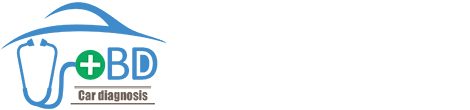





Reviews
There are no reviews yet.